When you submit your Office Add-in or SharePoint Add-in to Office Store (using Seller Dashboard), you can use the following validation checklist.
MSDN : Validation policies for apps and add-ins submitted to the Office Store
https://msdn.microsoft.com/en-us/library/office/jj220035.aspx
As you can see, there exist so many terms in this checklist.
I introduce the most common rejection reasons in this blog post. Please check these before you submit your add-in.
- Please be sure to write steps of application usage (description of “how to use your application ?”) and some other additional information for testers in the “Testing Notes” area in the submission form. (If the step is very long, you can also write the url for some document.)
Especially, if the tester needs some specific login id and password, you should also provide this information.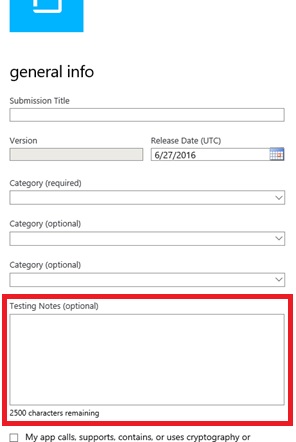
- Some application might be needing so many or complicated steps for setting-up, but this kind of application will be rejected. If your app needs some set-up or servers which has already been prepared, you must provide these component (servers, etc) for testers.
- If the error which is not captured in your program (javascript) code occurs, the following red mark appears in your add-in. Be sure to catch these kind of errors, and show the message (so called, “call-to-action” message) for users. This kind of uncaptured errors is definitely rejected for whatever the reasons.
Especially, if you’re using new functionalities which needs new version of Office (i.e. Office 2016), please check the support of these functionality using javascript and show the message for users, if not available. (For this programming, please see this article.) It’s also applicable when you’re writing “MinVersion” element in your manifest.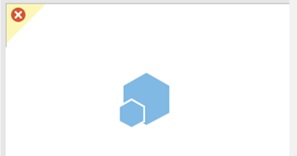
- Please download App Compatibility Kit (click the following url), and check your manifest (.xml) is correct before submission.
https://www.microsoft.com/en-us/download/details.aspx?id=46831
If this tool (App Compatibility Kit) doesn’t pass, please check that the required elements exist in your manifest seeing the following reference. The error also relates to the order of xml elements.
https://dev.office.com/docs/add-ins/overview/add-in-manifests- If the language of your manifest is non-English, you must also check the character code of your manifest. (For Japanese, the character error is displayed and can be fixed using OneDrive. Please put your manifest into OneDrive and check it.)
- If your add-in is the SharePoint add-in, please be sure to create client id in your seller dashboard (click “client ids” tab in your seller dashboard), and use this client_id and client_secret in your add-in project. (Rebuild your add-in with this new client id and client secret.)
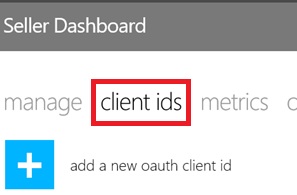
- Please be sure to check the work in Office Online (not only desktop Office client). The add-in in Office desktop client (Office client in Windows or Mac) uses web browser component for hosting. On the other hand, the add-in in Office Online (OneDrive, etc) uses iframe for hosting. As a result, some functionalities differ on both platforms.
You can easily check the activity in Office Online using [Upload My Add-in] menu in OneDrive.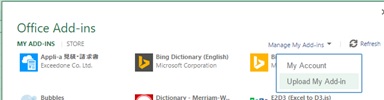
- You must also check your add-in in Windows with IE (Internet Explorer) 9 and 10. (Because the add-in on Office client in Windows uses IE on Windows.)
If needed, you can skip the support of IE9 or 10 (when using some advanced html5 technique), and be sure to show the message for users which tells non-support of IE9 or IE10 (needing higher version of IE) in such a case. - Be sure to work correctly on all other supported browser except for IE 9 and 10. (You cannot skip these browser support.)
Especially, if you’re using the window popup (for ex, popup Office 365 login UI, etc), be sure to check the work in these browsers. (The following “AppDomain” elements is needed for your manifest in such a case.)<?xml version="1.0" encoding="utf-8"?><OfficeApp . . . > <Id>68624BEC-E05B-. . .</Id> <Version>1.0</Version> . . . <AppDomains><AppDomain>https://login.microsoftonline-int.com</AppDomain><AppDomain>https://login.microsoftonline.com</AppDomain><AppDomain>https://login.windows.net</AppDomain><AppDomain>https://login.live.com</AppDomain>. . . </AppDomains> . . .</OfficeApp> - The app name having “. . . app” or “. . . add-in” (ex, “Contoso Finance App”, etc) is not allowed.
Because it’s obvious that all is apps or add-ins. - If you selected “Education” as a Category in the submission form, you must also provide some extra information (ex, the age range, etc).
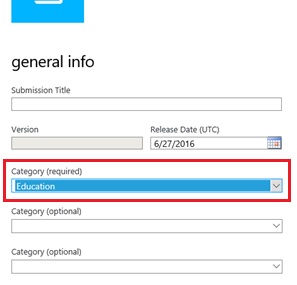
The tester can read non-English language (Japanese, etc), and you can use your native language for submission !
Categories: Uncategorized

I’ll immediately seize your rss feed as I
can not to find your e-mail subscription link or e-newsletter service.
Do you have any? Kindly permit me recognize so that I may
subscribe. Thanks. http://www.yahoo.net
LikeLike
Sorry, but there’s no e-mail subscription plugin in this MSDN blogs. (Sorry for inconvenience.) So please use rss feed clicking “Follow Us” button.
LikeLike
Sorry again, but I added e-mail subscription widget now. (Thanks for help, MSDN blog team !)
LikeLike